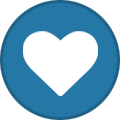We are aware some servers are offline. Nothing we can do about it, sadly.
-
Posts
1,463 -
Joined
-
Last visited
-
Days Won
21
GunnerHQ last won the day on December 10 2017
GunnerHQ had the most liked content!
About GunnerHQ
- Birthday September 22
Profile Information
-
Gender
Male
-
Location:
is unknown...
-
Interests
IT, Gaming and all new techs... Always learning and researching...
GunnerHQ's Achievements
-
Hello. Can I get my Reskillable player data deleted? I unlocked auto-feeding from the farming tree but it eats the food almost instantly and doesn't actually eat it or give any saturation from the food but the hunger bar shows that its filled. I'm having my armor repair on hunger, so I wanted something to auto-feed. Now I can't tell when I need food and when not. Thank you! Ingame name: GunnerHQ
-

stoneblock 2 [StoneBlock2][Mekanism Power] ~270 mil RF/t
GunnerHQ posted a topic in StoneBlock Modpack
Hello to all! I want to showcase a method to get a lot of power with little impact on space and server (at least much friendly than a rainbow generator setup). What you need to make this run at max efficiency and max size: 1. Mods: Mekanism, Actually Additions (or any mod that can facilitate infinite water transfer, you'll need a lot), Pam's Harvestcraft (sink), EnderIO (optional) and any other mod that can improve the setup; 2. Prerequisites: A lot of steel, 1 setup to turn brine (infinite from spawn) into fuel. To get things started you need to make the fuel needed to keep up with the high injection rate for the reactors: - a Thermal Evaporation Plant setup to turn the brine into Liquid Lithium that then goes into an Electrolytic Separator to make the Deuterium and Tritium which you can store it in a AE gas system or in a gas tank To get the amount of steam needed to keep the Industrial Turbine running you'll need about 3 Fusion Reactors running at about 80 injection rate (i keep 2 at 98 and 1 at 60) As you can see above in the images, 1 reactor at 98 injection rate makes 3.675.000 mb/t and needs same amount of water to be pumped in. that is where the Actually Additions comes in; using lasers you can pump the water at infinite rate. The downside is that you always need to link the lasers again after every server restart. Building the Fusion Reactors next to the Industrial Turbine skips the need to pump the steam out of the reactor. It auto outputs. Same goes for recycling the water out of the turbines. As you can see in the wiki page for the turbine, its a 17x17x18 multiblock structure. After being assembled it will make around 270 mil RF/t. If provided with the necessary amount of steam (9.360.000 mb/t of steam): Hope this helps you with learning a new and not so common way of generating power. If you have any questions you can leave a message here or on skyblock2 discord section. Thank you and have a great time on the server! -
The server times out every time that area is loaded. Apparently he has an overflowing xp farm and that causes server to time out. The island with the problem is the Interstellar_HD island. Been 2 or 3 days since this is happening but seems like he doesn't want to make a topic to get the issue resolved. He keeps trying to log in for some reason, many times to no avail. Can someone delete the problem blocks or the XP? Thanks
-

Payload May Not Be Larger Than 32767 bytes
GunnerHQ replied to Bradaboss321's topic in Server Problems
You took too much into your inventory. So that causes you to crash your client. You'll need a n inventory rollback. Also, from what i remember, in chat is broadcasted that you don't hold too much stuff in your inventory or you'll crash. Especially the Applied storage disks. -
A shrine might be the way to go, but what if the server tick lag causes the crystal to stop working? just like the other shrines? It could happen. Like I said on the direwolf20 server section about the same issue, adding a custom recipe to craft the luminous crafting table without the crystal does advance you in the astral sorcery tome. I tested it in single player with a custom recipe and it worked. The recipe could use the same materials and be the same shape as in the JEI, it just won't require the crystal.
-
@brunyman can you take a look at this? it only needs a recipe added and the mod can be used again. on both servers. Thanks.
-
Just try to enter the server multiple times. If you have a minecraft premium account will get you on server without the need to make a login password.
-
Regarding this issue. I think this can be fixed kinda easy. So you don't need to have a crystal linked to a crafting table. Since the next stage in astral sorcery is to craft the Luminous Crafting Table, an easy fix is to add a custom recipe for it. that way players can just craft it and not need to do the crystal and altar thing. And can confirm that it does advance you in the mod. If this would be implemented that would be awesome.
-
Any news about this? does using a spawned floating crystal advance in astral sorcery? Or astral sorcery is a mod that is off limits.
-
Rebumping cuz astral is usefull. Someone with access to gmc should test if spawning a floating crystal links on a vanilla crafting table. If it does, add a shop listing for that.
-
 GunnerHQ reacted to a post in a topic:
Your favorite music
GunnerHQ reacted to a post in a topic:
Your favorite music
-
LordHermit started following GunnerHQ
-

mytown 2 [En] 1.7.10 Craftersland Mytown2 Plugin Tutorial
GunnerHQ posted a topic in Modded Tutorials
How to use the plugin MYTOWN Tutorial by CRAFTERSLAND MYTOWN is a plugin that you use to protect your city / base from other players. To create a city, you need to find a good place for your city first. Once found, to create a new city, use the command /town new <City Name>. For example: /town new Sigismund (Sigismund being the city name chosen in this example). This will cost you 100$. Congratulations! Now you have your own town! Initially when creating the city, it occupies only one chunk, but can “handle” up to 20 chunks, if you first “buy” other chunks near the original chunk. To “buy” chunks you first have to see the chunks. For this press F9 twice to show the chunk grid. Find a chunk that you want to add to your city and enter the command /town claim. This will cost you 20$. You can “buy” new chunks only next to chunks you already own! You can view the map of the chunks of your city (shown in green) or other cities (shown in red) by typing /town map. Now, you wonder how do you get money, I suppose. To get money you have to vote for the server. Enter the command /ifo vote. Click the links, then fill the requirements and your in game name. Now that you have the money ($), you must transfer them to the city’s bank, so you can use it. For this, the command is /town bank deposit <amount> . Example /town bank deposit 100, and to remove money from the bank the command is /town bank withdraw 100. Congratulations! You now know the basics of town management! Now let’s invite some friends. Each new member added increases the maximum number of chunks your town can “handle” by 10. Do not add players that you do not know, not everyone on the internet can be trusted! To invite someone type /town invite <name> . Example /town invite John. He will have to accept the invitation with /town accept <town’s name>. Now that you’ve invited some friends, the city grew, let’s talk about permissions and ranks in the city: Ranks: Mayor: The mayor is the one who founded the city. He has access to all permissions. Assistant: This is an assistant to the mayor.He has access to permissions, but can’t kick the mayor. Resident: The resident is a member of the town. He doesn’t have access to any permissions. You can also promote or demote members using the commands: /town promote <name> <position> to promote and /town demote <name> <position> to demote. You can also kick out citizens from the city using /town kick <name> Permissions (They can only be true or false). To list the permissions do /town perm list. To change the permissions do /town perm set <permission> <true/false>. Example /town perm set enter false. Permissions: enter: This decides if non-members can enter the town or not. access: This decides if non-members can access things like chests or not. pickup: This decides if non-members can pick up items from the ground or not. pvp: This allows combat between players within the city or not. mobs: This decides if monsters can exist within the city or not. entities: This decides if animals of villagers can exist within the city or not. pve: This decides if non-members can kill passive or aggro mobs within the city or not. usage: This decides if non-members can use items/signs/blocks within the city or not. activate: This decides if non-members can use buttons/levers and such within the city or not. fakers: This decides if player-like entities can exist within the city or not. modify: This decides if non-members can break/build within the city or not. explosions: This determines if explosions can happen within the city or not. restrictions:You can give extra permissions to town members. nearby: This decides if others cities can claim near your claims or not. Tips: 1.Do not listen to players telling you to toggle the modify to true within the city.That means anyone can break things. 2.To set the spawn do /town setspawn and to return to the spawn do /town spawn 3.Always use /town and not /t like shown within /town help-
- mytown tutorial
- tutorial for mytown
- (and 6 more)
-

mytown 2 [Ro] 1.7.10 Craftersland Mytown2 Plugin Tutorial
GunnerHQ posted a topic in Modded Tutorials
Cum să folosești plugin-ul MYTOWN Tutorial creat de CRAFTERSLAND MYTOWN este un plugin creat să iți protejeze orașul/baza de alți jucători. Pentru a crea un oraș este nevoie mai întâi să găsești un loc bun de un oraș. Odată găsit, pentru a crea un oraș nou folosești comanda /town new <Nume Oraș>. Spre exemplu: /town new Sigismund (Sigismund fiind numele orașului ales în acest exemplu). Acest lucru te va costa $100. Felicitări! Acum ai propriul tău oraș! Inițial când fondezi orașul, acesta va ocupa doar 1 chunk, dar poate ocupa maxim 20 chunk-uri dacă "cumperi" alte chunk-uri din jurul chunk-ului inițial al orașului. Pentru a "cumpăra" chunk-uri trebuie sa vezi mai întâi chunk-urile. Pentru asta apasă F9 de două ori pentru a vedea limita chunk-urilor. Găsește chunk-ul pe care vrei sa îl adaugi orașului tău și introdu comanda /town claim. Acest lucru va costa $20. Poți "cumpăra" chunk nou doar dacă ești aproape de chunk-urile pe care le ai deja! Poți vedea harta cu chunk-urile orașului tău sau ale altor orașe introducând comanda /town map. Acum te întrebi cum faci rost de bani presupun. Bani faci din voturi. Adică votezi serverul și primești bani în joc. Introduci comanda /ifo vote. Apoi dai click pe link-uri, introduci numele tău de pe server și dai vote. Acum că ai bani ($), trebuie sa îi transferi în banca orașului pentru a putea "cumpăra" mai multe chunk-uri. Pentru asta, comanda este /town bank deposit <valoare>. Exemplu: /town bank deposit 100, iar ca sa scoți bani din bancă orașului comanda este /town bank withdraw 100. Felicitări! Acum cunoști bazele administrări unui oraș! Să invitam niște prieteni. Fiecare membru nou adăugat în oraș crește numărul maxim de chunk-uri cu 10. Nu adăuga jucători pe care nu ii cunoști este posibil să ramâi fără nimic! Pentru a invita pe cineva comanda este /town invite <Nume>. Exemplu /town invite Marian. El va trebui să accepte invitația folosind comanda /town accept <Numele Orașului> Acum ca ai invitat prieteni, orașul crește, să vorbim puțin despre permisiuni și pozițiile disponibile din oraș: Pozițiile: Mayor: (Primar) Este cel ce a fondat orașul. Are acces la toate permisiunile. Assistant: (Asistent) Asistent al primarului. Are acces la permisiuni, dar nu poate da afara pe cel ce a fondat orașul. Resident: Este doar un membru al orașului. Nu are acces la permisiuni. Poți promova sau retrograda membrii folosind comenzile: /town promote <Nume> <Poziția pe care vrei să o aibă> pentru a promova pe cineva sau /town demote <Nume> <Poziția pe care vrei să o aibă> pentru a-l retrograda. De asemenea poți da afară membrii din oraș folosind comanda /town kick <Nume> Permisiunile (pot fi true sau false, adică adevărat sau fals) poți verificate folosind comanda /town perm list. Pentru a schimba o permisiune comanda este /town perm set <permisiunea> <true/false>. Exemplu /town perm set enter false. Permisiuni: enter: Dacă alți jucători care nu sunt membrii ai orașului pot intra sau nu; access: Dacă alți jucători pot sa acceseze cufere, inventare etc sau nu; pickup: Dacă alți jucători pot lua lucruri/blocuri de pe jos sau nu; pvp: Dacă te poți bate cu alți jucători sau nu în oraș; mobs: Dacă monștrii pot exista în oraș sau nu; entities: Dacă animalele sau sătenii pot exista în oraș sau nu; pve: Dacă alți jucători poate sa omoare monștrii sau animale în oraș sau nu; usage: Dacă alți jucători pot folosi găleți/lucruri/blocuri în și din oraș sau nu; activate: Dacă alți jucători pot activa mânere/butoane/uși etc în oraș sau nu; fakers: Dacă în oraș pot exista blocuri sau entități care simulează un jucător sau nu; modify: Dacă alți jucători pot sparge/construi în oraș sau nu; explosions: Dacă exploziile sunt permise în oraș sau nu; restrictions: Dai permisiuni jucătorilor în afara parcelelor desemnate; nearby: Dacă permiți ca alte orașe sa existe în apropierea orașul tău sau nu. Câteva sfaturi legate de acest plugin: 1. Nu te lua după jucătorii care spun sa pui orașul pe /town perm set modify true. Asta înseamnă ca oricine îți poate sparge tot din oraș chiar dacă ai /town perm set enter false 2. Ca sa setezi spawn-ul orașului comanda este /town setspawn. Apoi ca sa revii în oraș, de oriunde te-ai afla comanda este /town spawn. 3. Folosește /town și nu /t cum iți arată în joc când folosești comanda /town help. Nu funcționează.-
- tutorial mytown
- mytown comenzi
- (and 7 more)
-
its supposed to last that long... it has a chance of loosing the enderpearl. you can't use 1 pearl for ever... read the book about it.
- 18 replies
-
- Power generation
- RFTools
-
(and 1 more)
Tagged with:
-
Nice design man... tho on servers doesn't really work since the lag is an issue... but still nice thing...
- 18 replies
-
- Power generation
- RFTools
-
(and 1 more)
Tagged with:
-

direwolf20 1.7 [Tutorial] How To Add Direwolf20 1.7.10 To Multimc
GunnerHQ replied to Skilande_'s topic in Direwolf20 Modpack
Also... You know that multimc can detect the ftb instances, so you don't have to copy them again? Just saying... Btw I'm using the "premium" launcher...


.thumb.jpg.7e77c30af0378f308ea68c218f4d6eb4.jpg)